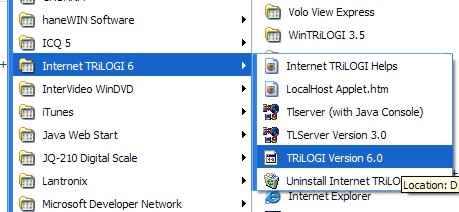
Using Internet TRiLOGI
Introduction to TRiLOGI Client/Server Architecture
Internet TRiLOGI is a Client/Server application suite. The entire program is broken into two parts: the Server and the Client.
Server: In order to run the
complete TRiLOGI program, including access to the PLC, you must start the TLServer first.
TLServer behaves like a typical web server and it is capable of serving HTML webpages as
well as Java Applet to an Internet Browser such as Internet Explorer or Netscape
Navigator. TLServer connects to the PLCs via the PC's serial communication port and it is
the one responsible for conveying communication messages between the Internet TRiLOGI
client and the M-series PLCs. (Note:
TLServer is not included with Education version of TRiLOGI since there is no real PLC
involved.)
To Start TLServer, double-click on
its Icon and a TLServer panel will appear. You can
minimize TLServer but it should be actively running in order to service network request
from TRiLOGI via the Internet or local area network.
Client: The TRiLOGI program is the one which you use to create your ladder logic + TBASIC program and is called the "Client" program. ( If you are programming the PLC offline then you only need to run the client program without the TLServer.) The beauty of the client/server configuration is that it does not matter whether the server and client are located at the same computer or at 20,000 miles apart and they work exactly the same way. The client and the server can communicate via any form of network connection, including the Internet. This makes it possible for the user to program the PLCs either locally or remotely via the Internet or even wirelessly via mobile Internet.
Another important advantage of client/server architecture is that multiple clients may access the same server simultaneously. Hence you can run multiple copies of the TRiLOGI clients at different places around the world simultaneously for troubleshooting a single PLC. You can also run the TRiLOGI client AND the TRi-ExcelLink clients simultaneously!
TRiLOGI client software is available in two incarnations:
As a Local Java Application - The TRiLOGI program (as well as the JVM, see below) must be locally installed in the PC that it runs on.
As a Java Applet - The client computer only needs to use a Java-enabled Web browser such as the Internet Explorer 6.x or Mozilla Fire Fox to invoke the TRiLOGI applet. There is no need to install the TRiLOGI software in the local computer.
Pros |
Cons |
|
| Application |
|
|
| Applet |
|
|
Starting The Internet TRiLOGI Application
Basically there are 3 methods in which you can start the TRiLOGI application, as follow:
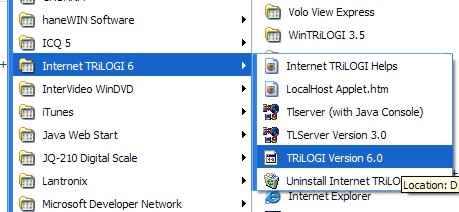
You can also open My Computer and open the folder: C:\TRiLOGI\TL6\, then double click on the file "TL6.bat" to start TRiLOGI Application. Note that during the installation of the language pack the TL6.bat file will be replaced by the "TL6.bat" specific to that installed language. E.g. For running TL6 with Chinese language support, the TL6.bat will contain the following command line:
java -Duser.language=zh -jar TL60.jar
The command line above forces the TRILOGI to run with the Chinese language (Zh) encoding. As such, do not start the TRiLOGI application by double-clicking on the "TL6.jar" file directly since that will only run TRiLOGI in the US English language instead of the language of choice.
The third alternative is to run the program from DOS command line: First, run the MS-DOS prompt (aka Command Prompt in Windows XP) and then navigate to the directory "C:\TRiLOGI\TL6" (assuming that is the folder where you've installed TRiLOGI). At the directory, enter the following command line:
C:\TRiLOGI\TL6> java -jar -Duser.language=xx TL60.jar
where xx is the ISO defined two characters definition of the language code. E.g. "es" for Spanish, "ko" for Korean and "zh" for Chinese.
HELP!!!
When running TRiLOGI, you can get on-line help any time by pressing the <F1>. A Help window will open to show you the typical key/mouse actions. You can also click on the <More Help> button to get context-sensitive help loaded into your web-browser. It is assumed that you have Internet Explorer installed in the following directory:
C:\Program Files\Internet Explorer\IEXPLORE.EXE
However, If your PC does not come with this browser installed, then TRiLOGI Application will report problems opening the web-browser. If that is the case you'll need to use the "Notepad" program to manually edit the "config.tl6" file in the "C:\TRiLOGI\TL6\" directory . Modify the first line:
Browser Path=C:/Program Files/Internet Explorer/IEXPLORE.EXE
to match the correct browser path info. This problem does not occur to applet since the TL6 Applet automatically uses the same browser in which it was loaded to open the help files, hence the applet does not need to know the browser path at all.
How To Activate TRiLOGI Applet Using Browser
Note: The TLServer's root directory is not the same as the PC's root directory. In TLServer, the root directory is actually at "C:\TRiLOGI\TL6\public\" . This is the directory where the index.html and a copy of the TL6x.jar file are stored and these files are served to the web browser when you enter the TLServer's IP Address as mentioned above. Visitors have no access to the PC's file directory above the server's root directory so the content of your other PC files will not be at risk of being exposed to visitors to TLServer.
Disabling TRiLOGI AppletIf you want to prevent visitors to TLServer from loading TRiLOGI Applet at all, just remove the "TL6x.jar" file from the "C:\TRiLOGI\TL6\public\" directory. In that case you can only access the PLC using the TL6 application program.