Before we commence the circuit creation, let us define the I/Os to be used for this program. The following I/Os are required:
|
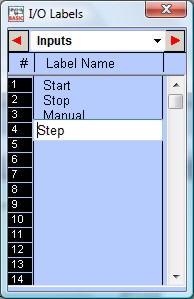 |
IMPORTANT
You can shift the Items in the I/O table up or down or insert a new label between two adjacent, pre-defined labels. Simply press the <Ins> key or Right-Click the mouse button to pop up the "Shift I/O" menu, which allows you to shift the selected I/O. However, please note that if you shift the I/O down, the last entry in the I/O table (e.g. Input #256) will be lost.
In i-Trilogi 6.2 and up, shifting of Custom Function Label names will now shift the function content along with the label name. (In previous versions of i-Trilogi, shifting of the I/O label would not shift the function content, therefore making it untenable to use I/O label shift to reorganize custom functions. Warnings are provided if such an action were to result in overwriting of an existing custom function.
i-TRiLOGI Version 6.2 and up allows I/O label names of up to 16 characters. However, if you wish to keep compatibility with Version 5.x to 6.1x, you should use no more than 10 characters to define the I/O names.