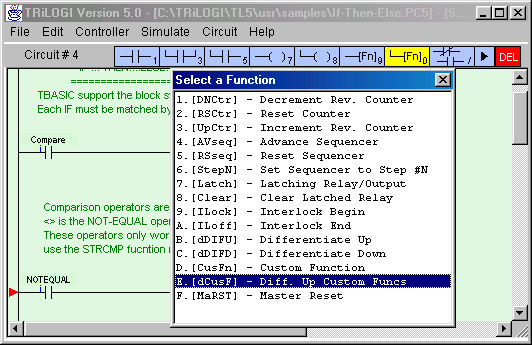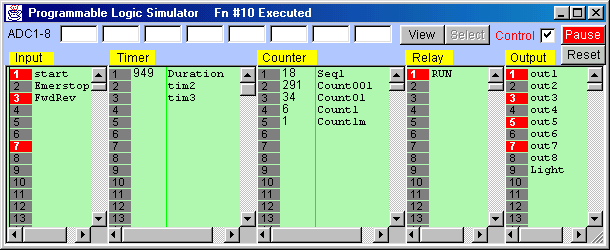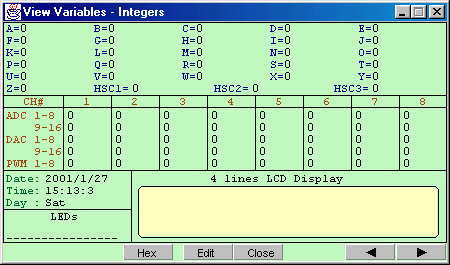Error Message |
Cause / Action |
Undefined symbol found |
Only TBASIC commands
and legal variable names are allowed. See Chapter 3. |
Compiler internal
error |
Serious trouble,
please email to the manufacturer support@tri-plc.com
to inform us. |
" ) " found
without matching " ( " |
- |
Integer expected |
Expect to see either
an integer variable or integer constant. |
Value is out-of-range |
Check the language
reference for allowable range of values for the command. |
Duplicate line label
number |
Label for goto must be
unique within the same CusFn. |
Undefined GOTO
destination: |
Put a matching label
at the place where the GOTO statement is supposed to go. |
Invalid GOTO label |
@# must be in the
range 0-255 |
Type mismatch (numeric
and string types may not mix) |
In an expression,
strings and integers may not be mixed unless converted using the conversion function. e.g.
STR$, VAL, etc. |
String is too long |
A string is limited to
70 characters |
Too many line labels |
There should not be
more than 20 GOTO labels within the same CusFn. |
Unknown Keyword |
Most likely wrong
spelling for TBASIC statement or function. |
WHILE without ENDWHILE |
Every WHILE statement
must be ended with a matching ENDWHILE statement. Nested WHILE loop must have proper
matching ENDWHILE for each WHILE. |
IF without ENDIF |
Every IF statement
must be ended with a matching ENDIF statement to define the boundaries for the block
controlled by the IF statement. For multiple IF THEN statement, each IF must be matched by
a corresponding ENDIF. |
FOR without NEXT |
Every FOR statement
must be ended with a matching NEXT statement to define the boundaries for the block
controlled by the FOR statement. For nested FOR loops, each FOR must be matched by a
corresponding NEXT. |
Expect keyword
"TO" |
Required by FOR
statement. |
Must be an integer |
String variable or
constant not allowed. |
Must be an integer
variable only |
Integer constant not
allowed. |
Must be an integer
constant only |
Integer variable not
allowed. |
Must be a string |
Integer constant or
variable not allowed. |
Must be a string
variable only |
String constant not
allowed. |
Must be a string
constant only |
String variable not
allowed. |
Incomplete Expression |
Expression not ended
properly. |
String constant
missing closing " |
String constants must
be enclosed between a pair of opening and closing quotation character (") |
Must be Integer A to Z
only |
index for FOR..NEXT
loop must be A-Z. |
![]() or
or ![]() to create a special function output. A pop-up "Select a Function"
menu will appear.
to create a special function output. A pop-up "Select a Function"
menu will appear.