Before we commence the circuit creation, let us define the I/Os to be used for this program. The following I/Os are required:
|
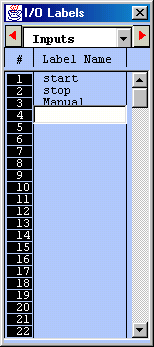 |
Important Notes
You can shift the Items in the I/O table up or down or insert a new label between two adjacent, pre-defined labels. Simply press the <Ins> key or Right-Click the mouse button to pop up the "Shift I/O" menu which allows you to shift the selected I/O. However, please note that if you shift the I/O down, the last entry in the I/O table (e.g. Input #256) will be lost.
TRiLOGI Version 6 allows I/O label names of up to 10 characters. However, if you wish to keep compatibility with Version 4.x you should use no more than 8 characters to define the I/O names. (Note, For some international languages if the character widths are too big the label name it may not show up properly on the ladder diagram. If that is a problem then please reduce the number of characters use for the label name.