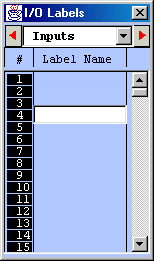
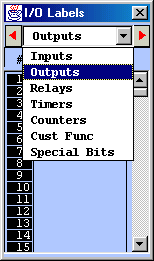
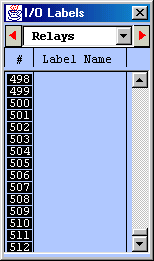
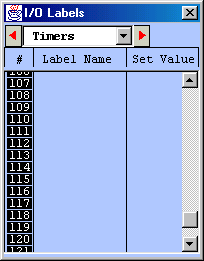
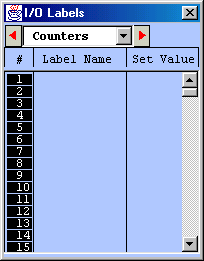
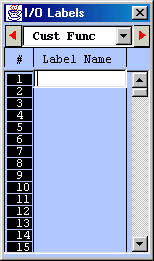
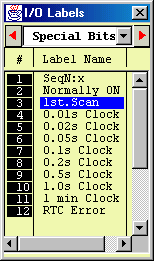
I/O Definition Tables
Unlike many ladder logic editors which are "numeric-centric" - meaning all ladder components are referred to by their I/O numbers, TRiLOGI programs are "labelname-centric" because TRiLOGI constructs the ladder logic strictly based on the use of label names and the compiler generates the correct I/O representation based on the labelnames defined in the I/O table. The advantages are that ladder programs constructed from label names are far easier to understand and remember, and you can rearrange the I/O location for a certain label without changing the program at all (e.g. move a load to another output driver).
You can open the I/O table by pressing the <F2> key. It is good to remember this short cut key since you will be using it very often. The first time you press <F2> the input table will be opened. You can then scroll to other tables using one of the three methods:
Using the left/right cursor keys.
Click on the word "Inputs" - a choice box will open for you to select the I/O table you wish to scroll to.
Click on the two buttons beside the "Inputs" choice box to scroll left or right from table to table.
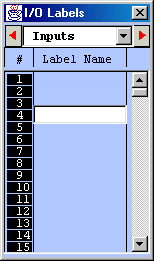 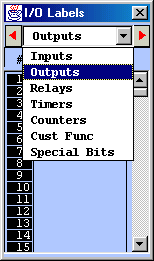 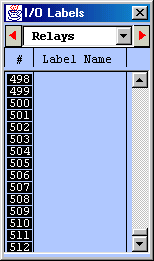 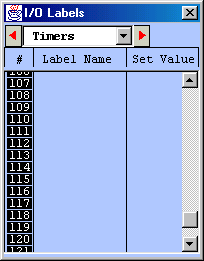 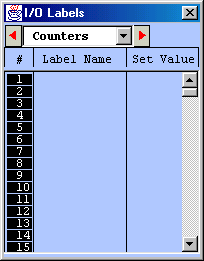 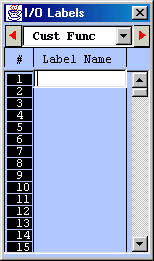 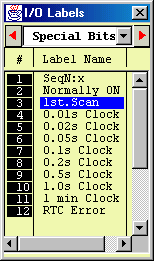 |
To create or edit labelname for an I/O, simply click on the I/O number in the opened table and a text entry box will appear for you to enter/edit a label name. Once you have finished editing, press the <Enter> key to close the box and the name will appear on the I/O table. You can also use the keyboard to move the blue color highlight bar to an I/O location and press the <Space> bar to edit the label.
Editing Set Values (Timers and Counters only)Timer and Counter Tables each has an extra "Set Value" column. If you define a new timer/counter label the Set Value field for this newly defined timer/counter will be opened for entry. Otherwise you can manually open this field for entry by clicking on it or by pressing the <End> key. Only numeric values between 0 and 9999 should be entered. If you enter an illegal character, the text field will not be closed when you press <Enter>.
Label Name Restrictions
You can enter up to 10 Unicode characters per label name. Special symbol such as "+","-","%" etc cannot be used.. No space is allowed between characters. If you enter more than 10 characters only the first 10 characters will be recorded when you press the <Enter> key to close the text entry field.
For some languages such as Chinese Korean or Japanese, using all 10 characters for a label name may cause the label name to be wider than the I/O table itself and therefore part of the label name will be covered by the border. If this happens, you can drag on the lower right hand corner of the I/O table to increase its width by up to 50%.
Cust Func Table
This table is meant for you to define a label name for a custom function. However, in order to keep compatibility with older TRiLOGI software version 4.x, label names for CusFn is NOT mandatory. If you don't define a label name for the custom function then the function will assume a default name Fn_#xxx where xxx is from 1 to 256 when you insert it into the ladder diagram.
Important Notes
You can shift the Items in the I/O table up or down or insert a new label between two adjacent, pre-defined labels. Simply press the <Ins> key or Right-Click the mouse button to pop up the "Shift I/O" menu which allows you to shift the selected I/O. However, please note that if you shift the I/O down, the last entry in the I/O table (e.g. Input #256) will be lost.
TRiLOGI Version 6 allows I/O label names of up to 10 characters. However, if you wish to keep compatibility with Version 4.x, you should use no more than 8 characters to define the I/O names. In addition, since Version 4.x does not support label name definition for CusFn, it should not be used if compatibility is important to you.